The easiest way to upload photos is via the Uploadr software, I use this and is convenient and mal-ware free. To post photos from the Flickr website, first log into Flickr (you'll need a Yahoo email account), then goto the "Upload photos and videos link" (via the "You" menu):
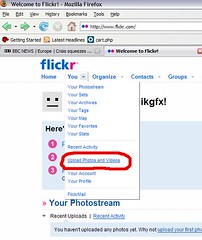
Then click on the "Choose picture" link to upload photos from your computer. A file dialog like this one will appear:

Use it to select one, or more, photos then click on "Upload photos" to transfer them to Flickr. Wait for the purple progress bar to go all the way to the right, then click on "Add a description". The following bits of information can be added to the photo in Flickr, as shown below.

- Title - This is a short description of the photo (something like: Grandpa in India)
- Description - A longer description of the photo.
- Tags - A few key words that describe the photo (e.g.: Grandpa, India).
Before you post the photo on the Blog you'll need to set up a Google account with permission to add posts to the blog. Currently Gareth and Ellis have this permission (again, email Gareth to get this set up). Once that is set up, click on the "Blog this" option above the photo to post that photo to the blog. If you haven't set up a blog on your Flickr account choose "do that now" when prompted. To set up the this blog on you flickr account you'll need to:
- Choose "Blogger blog", then Next
- Then choose "Head over to google"
- Log in using the Google account that has permission to write to the Blog.
- Choose "Grant Access"
- On the "Add a blog" page choose "All done"
- Click on "Return to your blogs page" to return to Flickr

Once the blog is set up on your Flickr account, go to the photo's Flickr page and choose "Blog this", and choose "The Morgan Family History" to add it to the blog. Enter a title for the blog post and a description that will appear next to the photo on the blog, then click "Post Entry".
No comments:
Post a Comment